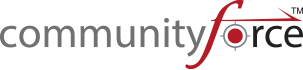1. GETTING STARTED
Congratulations, you have a brand new CommunityForce Management System. Let’s get started by learning your way around the site. When you first receive your CommunityForce Product there are a few set up steps you will want to address prior to starting the design of your applications in CommunityForce.
1.1 Logging into CommunityForce scholarship system
Exercise 1:
Step 1: We recommend that you use the newest version of your browser. It is a good idea to maintain your browser by keeping it up to date.
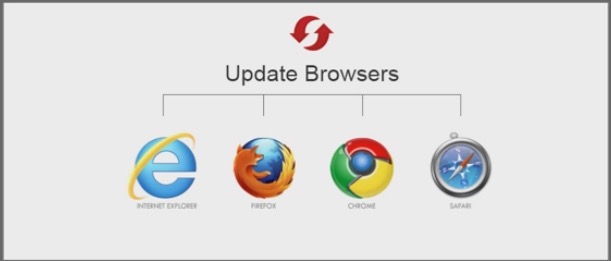
*Microsoft IE 8 is no longer supported by Microsoft – if using this browser, we highly recommend you download the most recent version of IE if that is your preferred browser. The team at CommunityForce prefers Google Chrome.
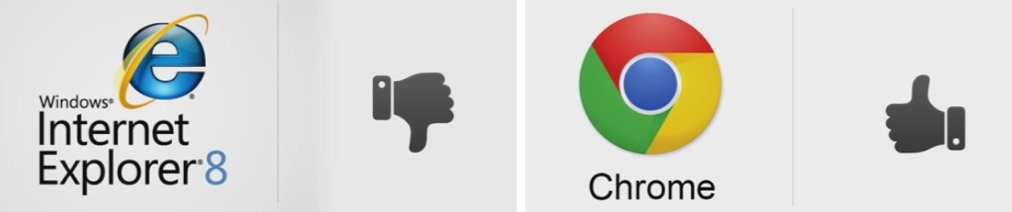
Step 2: Enter the URL given by CommunityForce in any Internet browser. Add the URL to your favorites list for quicker access.
Step 3: Click on the Login link present on the top right hand corner of the screen.

Step 4: The following screen will open:
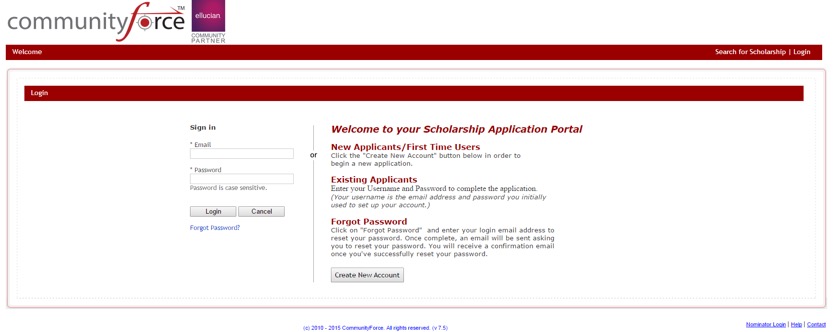
Step 5: Enter the admin credentials (Email ID and Password) given by CommunityForce and click on the Login button. Email ID and Passwords are case sensitive. Please type in exactly how it was given to you.