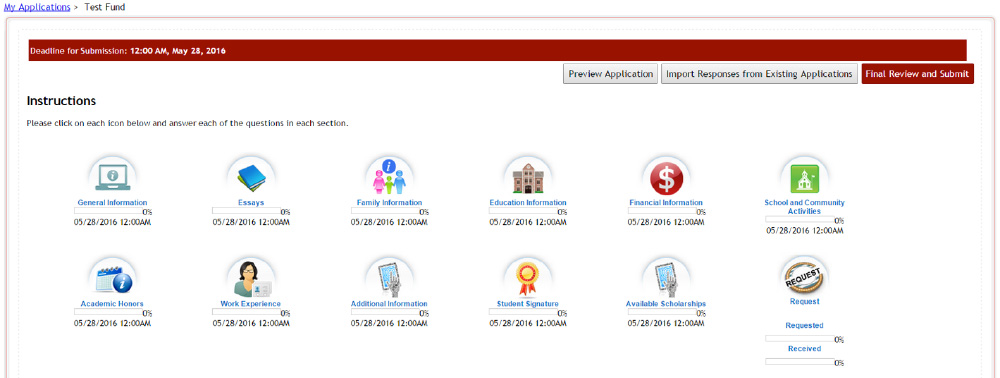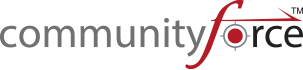If you’re doing your own implementation or working with the Implementation Team we suggest that you collect the following information together before designing and creating your form. The following list is not all-inclusive it’s just a recommendation based on our experience. The Implementation Team will require the majority of this information prior to your Process Review and prior to them getting started with your Implementation.
1. Written Documentation of your Process (whether it is one application or multiple applications)
- Process Map
- Written Procedures
- Timeline
2. Documentation could include the following items:
- Who needs to update and review your Form before publication
- Current process on how you distribute your Form to potential applicants
- How you communicate with the Applicant during the process
- Applicant process – list of supplemental materials and resources they may need to complete your Form.
- Staff Intake Process
- Review Process
- Rubric
- Committee Structure
- How they currently review
- Are they ready to read online?
- Award Process
- Notification Process
- External Database – load data into external system/pushing data into CF System
Before you begin to build your Form online be sure that you have the following for each Form
- Funding Source Information, including eligibility requirements
- Reports
- Committee Members
- Progress/Final Report Process
- Donor Interaction
After reviewing all the information, develop a new process and a new timeline to follow. Keep in mind that with your new timeline; you may be eliminating certain steps that free your time up. However account for the fact that you’re using a new process and technology that you are not familiar with. To be on the safe side, allot yourself, and your reviewer’s time to get used to the new process and new technology. You should plan and anticipate that you may have roadblocks due to the learning curve.
1.1 Creating an Effective Form
Let’s face it: No one likes spending a long time filling out a form. Most people hate to do a lot of typing. Keeping your form short and simple, eliminating unnecessary elements that no one needs is a good start. Ask yourself: “Can I do without that information?” If the answer is “yes”, don’t use it.
1.2 User’s Perspective
When creating your application form, think about it from the User’s Perspective. A good design is a simple design. Keep in mind that people read from top to bottom and left to right. Your design should reflect a natural placement of elements. A scattered application will just drive a user to become confused and typically they will not complete filling out the form. Before starting to build your application in our software we suggest you take a good look at your existing form whether it is a paper application or an online form. Think outside the box. Think about the user experience.
1.3 Design with a Purpose
A good way to create an effective form is to use as many presets as possible. To ensure consistency in responses from applicants, try your best to eliminate text fields and replace them with check boxes, radio buttons and dropdown menus wherever you can. That way you control the data that is brought in. Running reports will be easier and the data analytics will stay consistent. Fund criteria mapping will be more effective and less confusing for the system to find the match.
Think of the form as a method of communication. Your application may be asking for quite a bit of information, but you don’t have to throw it all at your users in one section.
Organize your Sections:
- Divide long sections into smaller sections. Using multiple sections for a longer form looks less intimidating to a user then having to scroll down a long page of fields to fill out.
- Use conditional logic to show and hide sections that are relevant to the user.
- Where necessary provide clear and specific instructions. This helps reduce user confusion, but also ensures that the data is accurate and what you are looking for.
Organize your Questions:
- Group similar relevant data fields together. Set a logical question sequence. There is a natural flow in the way the user expects to answer questions.For example: The user’s personal details like Title, Name/Last Name, Gender, and Date of Birth should be grouped together.
- Highlight questions that conditional logic could be used to show and hide fields that are relevant to the user. Providing only relevant questions makes a form easier to fill out and ensures maximum conversion.
- Simple input, look for common entry questions and define defaults in dropdown lists, radio buttons and checkboxes. This makes data entry quick and easy, reducing the time a user is required to complete the form.For example: When asking what state they live in, provide all the states in a dropdown list for the user to pick from the list.
- Be sure to format requirements for fields such as phone number, dates or emails.
- Only make fields mandatory where information is specifically required for your objective.
- Make sure that you have questions that match to your review criteria. To be able to match your criteria to a fund in the system, make sure you asked the question. Again this works most effectively when the questions are asked using preset radio buttons, checkboxes and dropdowns.
- Don’t forget to review your decision making criteria or scoring rubric. Make sure that the information your reviewers need to score on is actually present in your application.
1.4 Online Forms are larger than Paper Form
An effective online form that you will create in CommunityForce system will be larger than your previous paper form. The following reason are why this is the case:
- Attachments - you might have an instruction sheet that mentions required attachments however those now need to be questions in respective sections on the online form. (Ex: transcripts, recommendation letters etc.)
- Funding Source criteria – One of the features available with CommunityForce is the ability to pull applicants based on funds criteria. A lot of times we have noticed that the customer forget to add the criteria questions on the form, there by resulting in them using heuristic approach to identify matches.
- Review Score sheet - At times reviewers need certain data points to make a determination on the best applicant for the award. In those situation asking questions on the form that can help reviewers easily determine the better of the two applicants is valuable information to add to the form.
1.5 Build and Review your Online Form
After you have taken a good look at your application form make sure that you have broken the application down in to manageable sections and they contain all the appropriate questions. The application also should be highlighted for required fields, conditional logic and criteria.
Now you are ready to starting building your application.
Make sure that you test your application form before you publish it. (See the Training Guide: Testing Your Application before Going Live)
Review your instructions to make sure they are clear and precise, fields are correctly formatted and everything is working the way you expected it to. Don’t forget to check your spelling and grammar.
1.6 Understanding your application type
The CommunityForce system allows for a variety of different application processing scenarios. These scenarios are based on how many funds an organization has and the relationship between the application and the funds that an organization has. Below are a few of the most commonly used processes by our clients:
- One Application with multiple funds connected to that one application (referred to in this guide as 1:Many ) – If you have one application process that allows the applicant to apply to multiple funds using that one application or you may only have a few active funds concurrently. (Used most often by Colleges, Universities, Community Foundations and Individual Foundations)
- One Application per each individual fund (referred to in this guide as 1:1) – You have multiple funds and each individual fund has a separate application process or is processed by separate departments within your organization. With this process multiple applications are active concurrently with each other. (Used by Individual Foundations.)
- Common Application – (used if you have a 1: Many relationship, but have 100’s of funds that have totally different review processes, with several stages on each and need an application process for each separate fund) Note: this is a very complex setup and recommend on an “as needed” basis only. You have one application process that allows the applicant to apply to multiple funds. However, you need to have separate child applications for each fund’s process but do not want the applicant to have to apply to every single funds application. You create a common application that contains all the questions for all your applications. Then when the applicant applies and selects the funds they want to apply to, all the information for each individual fund’s application that was in the common application is automatically pushed down to that separate child application and submitted for the applicant.
- Two Stage-Two Application Process – Applicants complete a pre-approval application form. Then staff or committee reviews and determines if applicant is eligible to continue with applying for that specific funding source. Applicant is then notified and invited to apply to the next stage’s application form. In the two Stage application process, you would have one application for the pre-approval and then in that application have an additional approval section appear to those that were determined eligible. In that section there would be a question, for all the applicant’s moving forward, that directed them to the next stage’s application form.
There are important settings and setup functionality within the CommunityForce site that affect the way your application process flows. Before setting up your application’s general information setup, administrative setup, and site settings you will need to determine which process/processes applies to your organization. The following are the various process scenarios that many of our clients have needed to perform for their specific application process:
- Applicant needs to be able to search for funding sources by the funds criteria or by a specific department or organization outside of the application process
- Maintain applications for multiple departments or organizations and need to be able to separate out each application and funding source by those departments and organizations.
- Applicant may have multiple applications that are similar to complete so would need the option to be able import replies from other applications.
- I want the applicant to choose what they are applying for.
- I want the system to choose which funding source they are eligible for and then return those results to the applicant to choose or automatically apply them to that funding source
- I have multiple stages to the review process and need to be able to track the applicant throughout that process and filter those moving to the next stage of the review.
- Each funding source has its own review process separate from the other funding sources.
- There are multiple applying stages that the applicant may need to perform that require staff to determine if they move forward from stage to stage
- They do an initial application or only specific sections in that application, then depending on that application
- they are then invited to apply to another applications, or;
- Other sections within the same application need to appear to them to complete the other stages.
- I need a pre-qualification process, outside of the application, where they answer yes or no questions and the system determines if eligible to apply to that application. They don’t have access to begin the application process if they do not meet the Pre-Qualification.
- Multiple individuals need to be able to access the application and complete various sections:
- Collaboration – Applicant needs to be able to collaborate with existing applicants, or create additional applicant user accounts, that can help them complete the form, the applicant needs to be able to see the completed sections and monitor what has been completed.
- Request Section – Applicant needs to have a section completed by a nominated individual without having to create a user account for that nominee. The section needs to be private and not viewable by the applicant. (I.e. Letters of Recommendation, Request for Transcripts, etc.)
- Proxy – Applicant can have another individual apply or start the application on their behalf as a Proxy.
- Applicant can apply multiple times to the same application.
- Application is private and applicants have to be invited to apply.
- Application has a fee requirement.
- They do an initial application or only specific sections in that application, then depending on that application
The Application Form including questions and responses, uploads, downloads, links, and requests for references, etc. may be completed by the applicant online. The overall objective for the system is to provide robust functionality that is flexible, customizable, and optional.
- Questions are organized into sections (typically topics like Applicant Information, College Information, Financial Information, etc.) that appear as sections or folder to the applicant. There are a broad variety of question types for the applicant responses and to provide information to the applicant.
- Sections are organized into Section Types (Application, Award Acceptance, Post Acceptance, Requests, and Admin). Section Types determine how a section deadline is treated – Application sections must all be completed prior to submitting the application.
Sections are also associated with the applicant status. Statuses that are pre-loaded into the system are:
- Pending Submission – Application has not been submitted yet
- Request(s) Pending – Application was submitted but is missing Request Sections
- Submitted – application has been submitted
- Additional Info Requested – Application has been submitted and released back to applicant
- Withdrawn – Applicant has withdrawn application
- Under Committee Review – Application has been assigned to a reviewer
- Not Selected for Awarded – Application has been marked not selected for award
- Awarded – Application has been awarded
- Award Accepted – Applicant has accepted the award
- Award Declined – Applicant has declined the award
When a section is based on a status, the status determines at which point the section appears on the applicant’s dashboard.
Within the application, the sections and the questions each have separate setup options. Each needs to be completed intentionally in order to achieve the desired result.
Sections and questions are determined by the Admin within a best practice framework (some sections and questions are mandatory). This ensures reporting consistency across all Schools, Departments, Programs, Institutes, and Councils that have Funding Sources.
The question the applicant sees may be phrased with as many words as desired. In addition to what the applicant sees, there is an abbreviated version of the question as the column title for reports and exports to Excel (the report name) and as a database reference (the XML name). Typically, the report name and the XML name are the same except the XML name does not allow spaces.
Applications are specific to an academic year. They may be copied to create the application for the new academic year. In addition, sections from one application may be copied to another application.
Applications can be assigned a Sponsoring Organization. Only those users assigned to that Sponsoring Organization may view the applications for their organization.
Application Items marked with an asterisk (*) denotes a required field.
1.8 How the Application Form appears to an Applicant using CommunityForce (Applicant View)
Below is an example of the applicant’s view of the ‘application’ on the applicant dashboard.
Additional sections for award acceptance, post acceptance etc. will be displayed if the applicant is offered an award and accepts it.