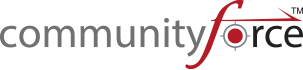If you have multiple applications live at one time, and the same applicants can apply to each, you can search an applicant to view all the applications they have applied to using the Global Search Feature.
To search globally for an applicant your Global Admin will first need to set enable the global search setting by selecting “yes” in the Administration>Site Settings: General Settings: Enable Global Search for Applicants.
Once the Global Admin has activated this, you will see at the top right hand corner of your dashboard header the Search Applicants field.
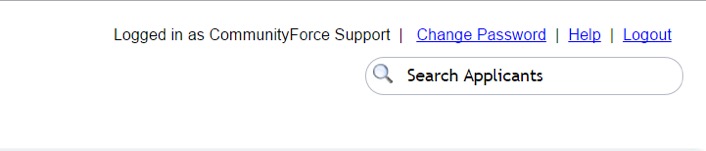
Step 1: Enter all or part of the name of the applicant you are searching for and click the search icon.
Step 2: The Search Results listing will display, listing all the matches to the search name that you entered. This will show you the Applicant Name, their email, the Scholarship Name, and the Application Name for the application(s) they have applied to.
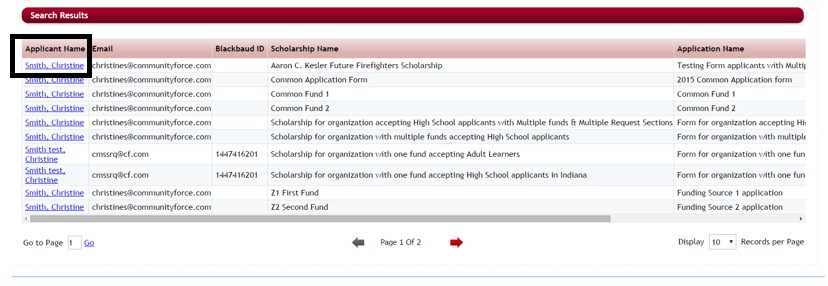
Step 3: Select the applicant’s name listed in the Applicant Name column to see more details about all the applications that applicant has applied.
Step 4: This will list all the current applications for that applicant and any award details for the application.
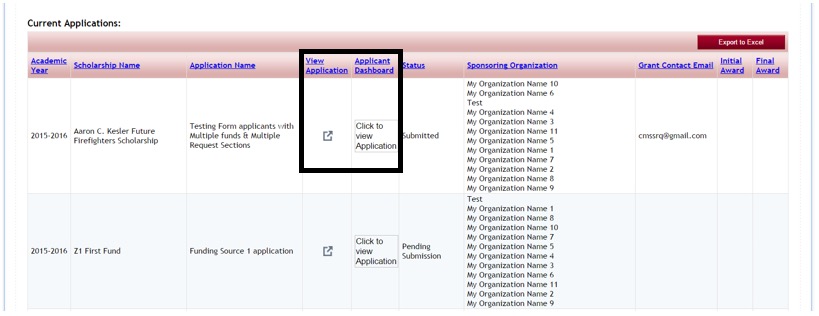
Step 5: you can click on the View Application to view the application summary grid report, or you can click on the Click to view application to be directed to the applicant’s application dashboard.