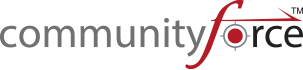Archiving is a means to reduce the listing of applications that appear when using dropdown listings for your application searches in certain areas of the admin dashboards and setup features where a search for a specific application is needed.
Archived applications will not appear in dropdown listings and will not be available to clone if in an “archived” status.
Archiving is not permanent and you can also search the listing of “Archived” applications and change an application back to “Active”, if needed.
Once your application process is completed you can archive that application so that it’s no longer in the “Active” application listing when viewing your application in the application listing for the Setup Application Forms and Evaluations.
This should only be done once the application process for this application is completed closed, and you have cloned a new application for the following cycle.
Exercise 1
Step 1: Select from the Home Page – Setup Application Forms
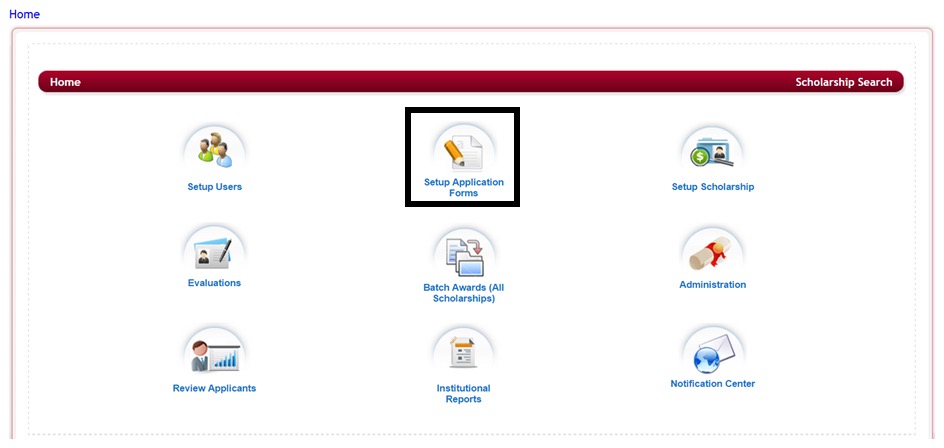
When you first open the application listing it will be default to show only the “Active” applications.
Step 2: Select from the listing of applications the application you want to “Archive” by checking the box next to the Application Form Name and click the Archive Button.
![]()
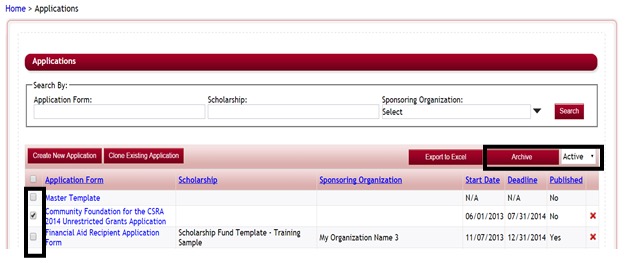
Step 3: Click the Archive button, the application will disappear from the “Active” listing.
Step 4: To view the Archived applications click on the dropdown arrow in the “Active” box and select Archive.

Step 5: This will change the listing from viewing your “Active” applications to viewing the “Archive” applications.
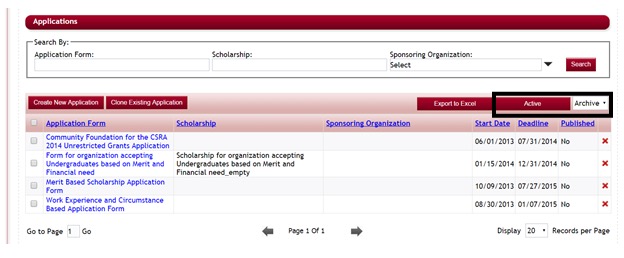
Step 6: To Reactivate an archived application. Select the application in the Archive listing and click the “Active” button. This will move it back to the “Active” listing.
![]()