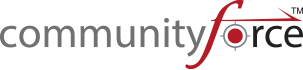1.6 Navigational Links
When navigating through the system, there are navigational links available to navigate easily though the site. Please use the navigation links at the bottom of the screens or use the breadcrumb navigation located under your logo.
- Do not hit the back arrow in your browser to travel back to a screen; doing so may remove you from the system depending on what you are doing.
1.6.1 Bottom Navigational Links
- You will notice at the bottom right hand corner of any page a series of navigational links.

These links will appear on every single page that opens in the system. Use these links to access those sections of the system without having to return to the Home Dashboard Page. This is useful when you’re in another location of the site and you want to get to the target location in a quicker manner.
Business Intelligence – if you purchased the Business Intelligence feature this link will open the Business Intelligence tool dashboard.
Applications – this is the same as the Setup Applications icon on your home dashboard and will give you the listing of all the applications you have active so that you can modify their setup features
Scholarship – this is the same as the Setup Scholarship icon on your home dashboard and will give the listing of all the scholarships you have available so that you can modify their setup features.
Evaluations – this is the same as the Evaluations icon and will give you the listing of all the applications you have active so that you can view applicants that have applied and evaluate them.
Reports – this will link you to the Batch Awards (All Scholarships) report dashboard where you can view reports for all your applications.
Help – Our Knowledge Base will open into a new window where you will be able to search for help guides on specific topics, print step by step instructions and open video links to watch information videos.
Logout – logs you out of the site.
1.6.2 Breadcrumb Navigational Links
As you move from page to page in the site you will notice at the top left hand side of your screen under your logo the Breadcrumb Navigational links.

This are markers showing the path you have taken to reach the page you are currently on. If you want to go to a previous page, you would locate that item in the Breadcrumb Navigation and click on it to return to the previous destination. It is important to use these links, instead of hitting the back arrow in your browser to travel back to a screen; clicking the back arrow may remove you from the system depending on what you are doing.