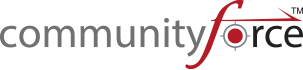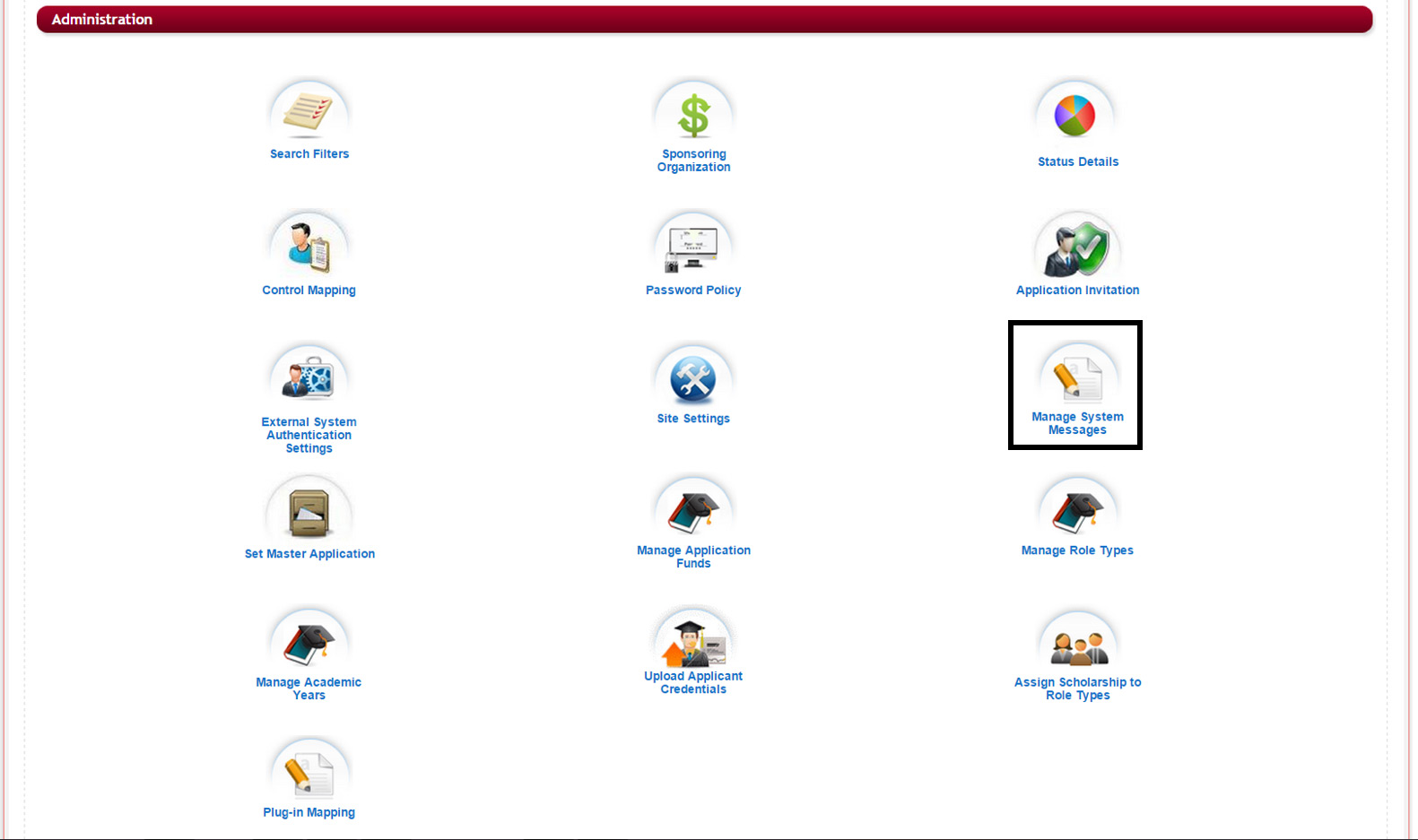
Manage System Messages allows the Global Admin to customize the language of the system generated messages that are used thoroughout the workflow of the system.
The system messages cannot be deleted. You can only edit the Message Type and the Message Description. The Message Code ties it to a particular workflow in the system and cannot be changed.
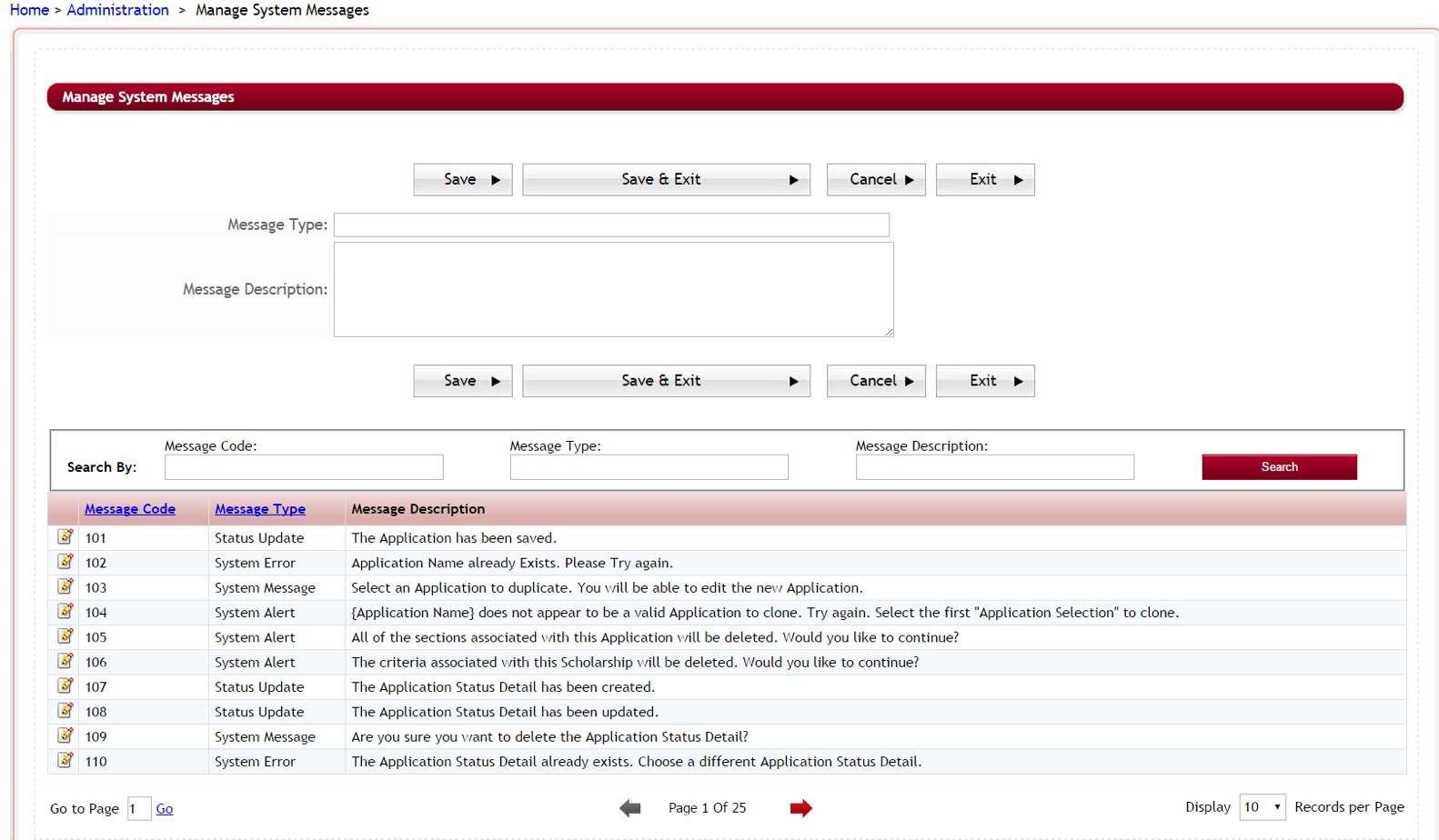
10.1 Editing System Messages
Exercise 1
Step 1: From the Administration Dashboard>Manage System Messages, Search for a system message by entering information in the search by filters. You can search by entering the code number, the message type or message description. Once you have entered information in one or all fields hit the Search Button.

Step 2: Search results will appear in the grid below.

Step 3: Once you locate the System Message you want to edit, click on the Edit icon next to that message.
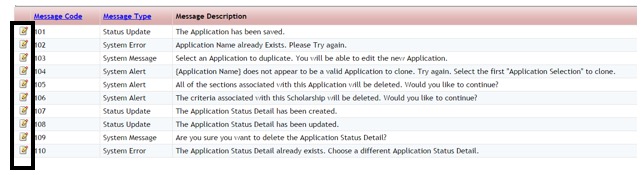
Step 4: The information from that message will populate at the top of the screen, in the Message Type field and the Message Description. field. Type your changes in the Message description and click Save to save your changes.
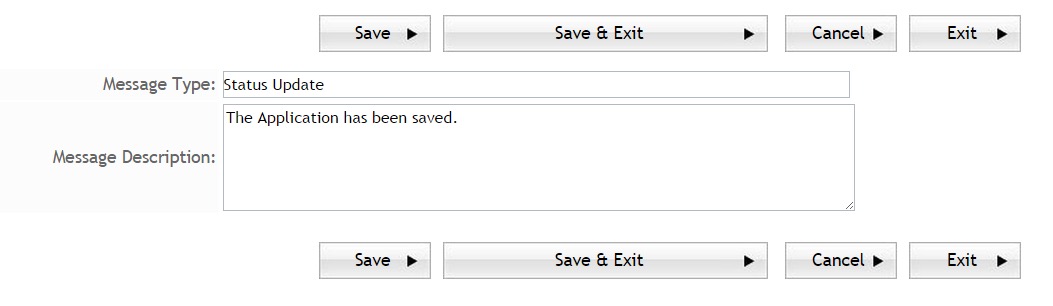
Save – Save changes and remain on the page
Save & Exit – Save changes and return to the previous page
Cancel – Cancel changes and remain on the page
Exit – Undo changes and return to the previous page
Note: when editing messages use caution in changing items that have brackets around them { }. These items are merge fields that are merging to an item in the application site if you remove them then you remove the link and the item will not merge.