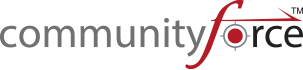1.7 Controlling how many entries display on a page in dashboard reports
Across the entire application you will find three features that will assist you with navigating through your applicants, forms, or funds. For example click on the Applications Icon.
The following screen will open up:
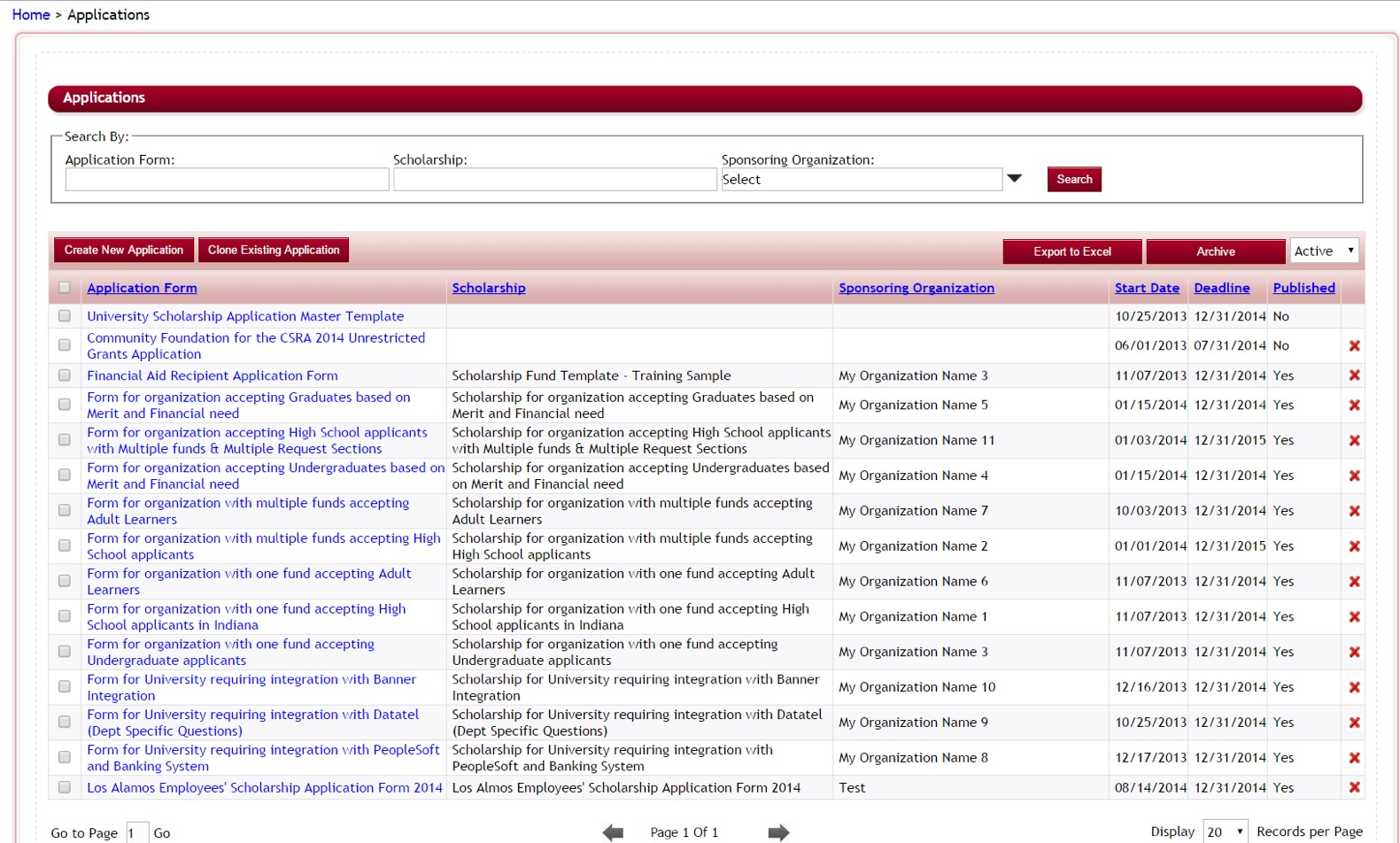
Notice at the bottom of the table grid the following options are available:
The Go to Page feature will allow you to type a page number in the box. After typing a page number click on the Go link to go to that page.
![]()
To toggle between pages simply click on the gray arrows.
![]()
Display Records per Page. Simply click on the down arrow to display a certain number of Records on the page. Display Records are: 10, 20, 30, 40, 50, 100 or ALL.
![]()
Note: When displaying records 100 to page or ALL to a page it may take a few seconds or minutes to load depending on the screen. It may be running calculations or updating data. The more applicants you have in your system attached to that form the longer it may take to run.